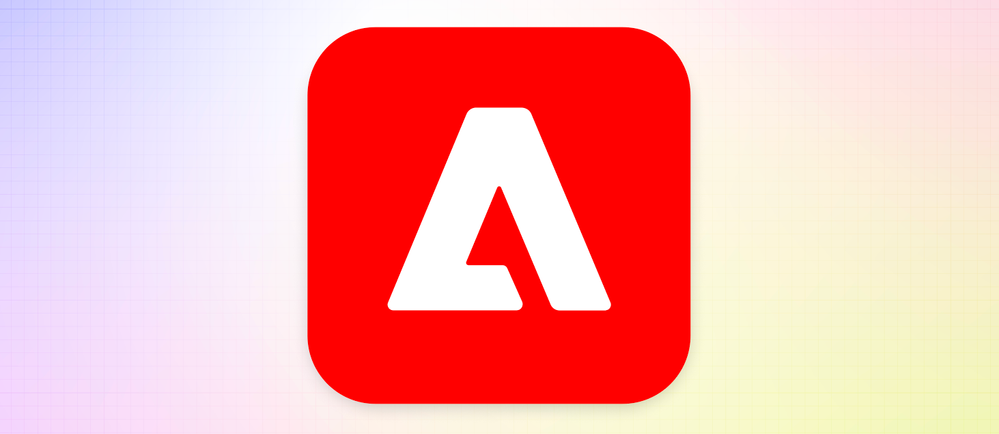
Building and Deploying with Adobe App Builder
Adobe App Builder is an innovative platform designed to streamline the development and integration of custom applications for Adobe Experience Cloud. Leveraging this robust tool, developers can create tailored solutions that meet the unique needs of their business operations. In this blog post, we will explore the key features of Adobe App Builder, delve into its operational mechanics, and provide a step-by-step guide on building and deploying projects using the aio-cli tool.
What is Adobe App Builder?
Adobe App Builder is a cloud-native extensibility platform for Adobe Experience Cloud. It enables developers to build and deploy custom web apps, microservices, and automation workflows. The platform provides a comprehensive suite of development tools, including a CLI, SDKs, and a flexible runtime environment.
Key Features
- Seamless Integration: Easily integrate with Adobe Experience Cloud products and services.
- Cloud-Native: Build scalable and reliable applications with cloud-native capabilities.
- Development Tools: Utilize a range of tools, including aio-cli, to streamline the development process.
- Flexibility: Create custom solutions that can adapt to specific business requirements.
How It Works
Adobe App Builder leverages Adobe I/O Runtime, a serverless platform, to execute code in response to events. This ensures that your applications are both scalable and cost-effective, as you only pay for the compute resources you use.
Core Components
- Adobe I/O Runtime: A serverless platform for running custom code.
- aio-cli: A command-line interface for managing projects and deployments.
- SDKs: Software Development Kits for various programming languages to interact with Adobe services.
Getting Started with Adobe App Builder
To get started with Adobe App Builder, you need to set up your development environment and create your first project. Follow these steps to get started:
Prerequisites
- Node.js (version 12 or later)
- aio-cli (Adobe I/O CLI)
Installation
- Install aio-cli:
npm install -g @adobe/aio-cli
- Log in to Adobe I/O CLI:
aio login
- Create a new project:
aio app init my-app
Building and Deploying Your Project
Once you have initialized your project, you can proceed to build and deploy it using aio-cli. Here’s a step-by-step guide:
- Navigate to your project directory:
cd my-app
- Build the project:
aio app build
- Deploy the project:
aio app deploy
Code Samples
Adobe provides various code samples to help you get started with common tasks. You can find these samples in the official GitHub repository. These examples demonstrate how to integrate with different Adobe Experience Cloud services and build custom solutions.
Benefits of Using Adobe App Builder
- Speed: Accelerate development cycles by leveraging pre-built integrations and cloud-native tools.
- Scalability: Effortlessly scale your applications to meet growing business demands.
- Cost-Effectiveness: Only pay for the resources you use, reducing overhead costs.
- Customization: Tailor applications to meet specific business requirements, enhancing operational efficiency.
Conclusion
Adobe App Builder is a powerful platform that simplifies the process of developing and deploying custom applications for Adobe Experience Cloud. By utilizing tools like aio-cli and the provided SDKs, developers can create scalable and flexible solutions that meet their specific business needs. With this guide, you should be well on your way to building and deploying your first Adobe App Builder project.
This blog post describes only the absolute basics to start with Adobe App Builder.
There is much more behind the scenes. We will publish additional posts for more topics in the future e.g. to deploy the App Builder application within a CI/CD environment.
For more detailed information and resources, visit the Adobe App Builder documentation. Happy coding!
– Creator of n98-magerun
– Fan of football club @wormatia
– Magento user since version 0.8 beta
– 8x certified Magento developer
– PHP Top 1.000 developer (yes, I’m PHP4 certified and sooooo old)
– Chief development officer at netz98